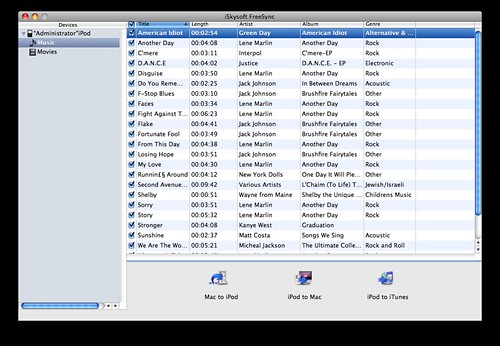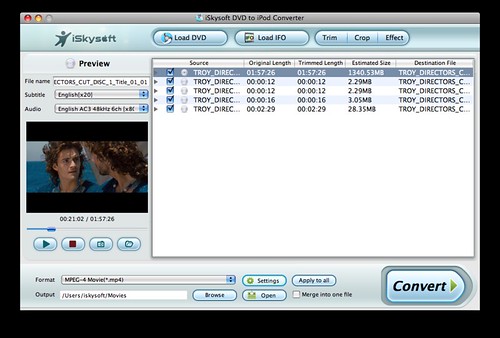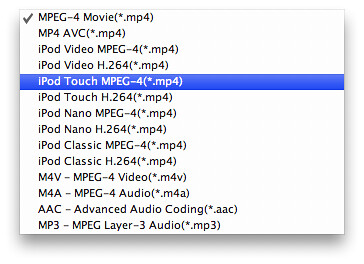Related Article:
1.How to transfer iPod songs and videos to Mac with Senuti
2.Free applications for copying music, videos from an iPod to your computer(Mac, Windows, Linux)
do you want copy iPod playlsit to mac or copy iPhone playlist to mac,as we know Senuti is a useful Mac application for transferring songs, playlists, or videos from your iPod back to your computer. In the event that you lost your iTunes library or you got a new Mac and want to transport songs to it with your iPod. Below is the step by step tutorial about how to use Senuti transfer iPod to Mac
Note: Senuti used to be freeware but it is no longer free and now cost $18. If you are looking for a free app that does the same thing, check out FreeSync.
1. Download Senuti and install it. Drag the Seunti application to your Applications Folder. Drag Senuti into your dock or save a copy on your desktop if you wish. Eject the Senuti disk image and clear your download folder.
2. Make sure you have iTunes.
3. Plug your iPod into your computer. In the iPod settings window in iTunes, set your iPod to "Manually manage music and videos" in iTunes.
4. Open Senuti. Drag and drop playlists from your iPod into "iTunes".

SyncPod is a Mac application that not only transfers iPod songs, videos and movies like Senuti. The current version of SyncPod do not support drag and drop playlist to iTunes so you need to select the playlist and transfer it to iTunes in “iPod to iTunes”. However, SyncPod offers some useful features and functions. See below:

1. SyncPod has separate playlist for music and movies, while Senuti have music and movies in the same category: Library, making it a little bit troublesome to find the movies or songs you would like to transfer to Mac or iTunes.

2. SyncPod allows you to add, delete, and edit your playlist conveniently.
3. When you connect two iPods or both iPod and iPhone simultaneously to Mac, SyncPod will organize two iPods at the same time, making the process of sharing music and videos between iPods as easy as a few clicks.
4. SyncPod also supports photo transferring, while Senuti only supports songs and videos.
more tags:transfer iPod to Mac with Senutirecover iPod videos to iTunes SenutiSenuti transfer ipod songs to MacSenuti recover videos to iTunes mactransfer ipod movies to mac with Senuticopy iPhone playlist to Mac OS Xcopy iPod playlsit to mac Snow Leopardcopy playlist from iPod to iTunescopy playlist from iPhone to iTunes